How to Apply for PAN Card Online through NSDL (Protean).
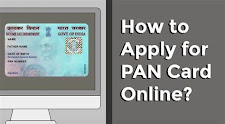

Let us discuss now about the how to create an PAN CARD.
PAN Application through NSDL (Protean) Portal :-
Step 1: Open the NSDL site (WWW.NSDL.COM) to apply for a new PAN CARD.
Step 2: Select the Application type > New PAN for Indian citizens, foreign citizens or for correction in existing PAN data.
Step 3: Select your category > individual, associations of persons, a body of individuals, etc.
Step 4: Fill up all the required details like name, DOB, E-mail address and mobile number in the PAN form.
Step 5: After submitting the form, you will get a message regarding the next step.
Step 6: Click on the “Continue with the PAN Application Form” button.
Step 7: You will directly redirect to the new page where you have to submit your digital e-KYC.
Step 8: Select whether you need a physical PAN card or not and provide the last four digits of your Aadhaar number.
Step 9: Enter your personal details, contact details and other details in the next part of the form.
Step 10: Enter your area pincode code, AO Type, and other details in this part of the form.
Step 11: The last part of the form is the document submission and declaration.
Step 12: Enter the first 8 digits of your PAN card to submit the application. You will get to see your completed form. Click Proceed if no modification is required.
Step 13: Select the e-KYC option to verify using Aadhaar OTP. For Proof of Identity, Address and date of birth, select Aadhaar in all fields and click on Proceed to continue.
Step 14: You will be redirected to the payment section where you have to make payment either through demand draft or through net banking/debit/credit card.
Step 15: A payment receipt will be generated on successful payment. Click on “Continue”.
Step 16: Now for Aadhaar Authentication, tick on the declaration and select the “Authenticate” option.
Step 17: Click on “Continue with e-KYC” after which an OTP will be sent to the mobile number linked with Aadhaar.
Step 18: Enter the OTP and submit the form.
Step 19: Now click on “Continue with e-Sign” after which you will have to enter your 12-digit Aadhaar number. An OTP will be sent to the mobile number linked with Aadhaar.
Step 20: Enter OTP and submit the application to get the Acknowledgement slip in pdf having your date of birth as the password in DDMMYYYY format.
THANK YOU , HAVE A NICE DAY.







0 Comments